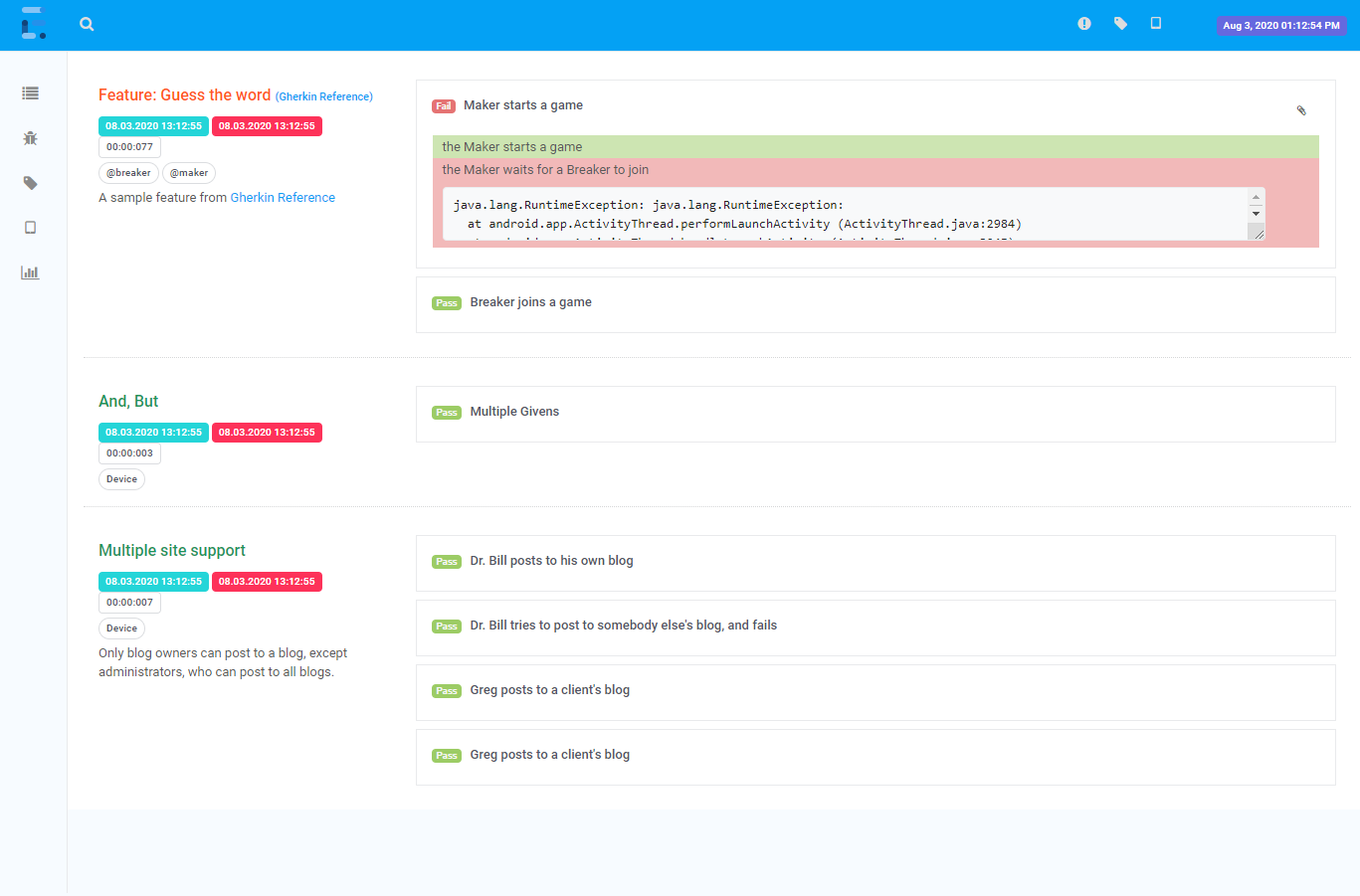Extent reports are an essential part of test automation that allows testers to generate detailed reports of their test results. These reports provide valuable insights into the performance of the application under test and help identify any issues that may have arisen during the testing process. Extent reports are widely used in the industry and are supported by popular test automation frameworks like Selenium.
One of the key features of Extent Reports in Selenium is their ability to provide a comprehensive view of the test results. They allow testers to view the results of individual test cases, as well as the overall status of the test suite. This makes it easy to identify any failed tests and quickly pinpoint the root cause of the issue.
Another advantage of Extent reports is their flexibility. They can be customized to meet the specific needs of the project and can be integrated with other tools to provide a seamless testing experience. Overall, Extent reports are an indispensable tool for any test automation project that values detailed reporting and analysis of test results.
Getting Started with Extent Reports
Extent Reports is a popular Java library used to generate interactive and customizable test reports. In this section, we will cover the basic steps to set up and create your first test report using Extent Reports.
Setting Up Automation Reporting
To use Automation Reporting in your Java project, you need to add the Extent Reports dependency to your project’s pom.xml file. You can do this by adding the following code to the dependencies section of your pom.xml file:
<dependency>
<groupId>com.aventstack</groupId>
<artifactId>extentreports</artifactId>
<version>5.0.6</version>
</dependency>
Once you have added the dependency, you can create an instance of the ExtentReports class in your test code to start generating reports.
Creating Your First Test Automation Reports
To create Test Automation Reports with Extent Reports, you need to create an instance of the ExtentTest class and add test steps to it. You can add test steps using the createTest method of the ExtentReports class.
ExtentReports extent = new ExtentReports();
ExtentTest test = extent.createTest("My First Test", "This is a sample test");
test.pass("Step 1: Launch the browser");
test.pass("Step 2: Navigate to the website");
test.pass("Step 3: Enter username and password");
test.fail("Step 4: Verify login functionality");
extent.flush();
In the above code, we first create an instance of the ExtentReports class and then create an instance of the ExtentTest class using the createTest method. We then add test steps to the test using the pass and fail methods of the ExtentTest class. Finally, we call the flush method of the ExtentReports class to generate the report.
The generated report is an HTML file that can be viewed in any web browser. The report contains information about the test steps, including the status, timestamp, and any attached screenshots or logs.
In conclusion, Extent Reports is a powerful tool for generating interactive and customizable test reports in Java. By following the steps outlined in this section, you can easily set up and create your first test report using Extent Reports.
Enhancing Extent Reporting Selenium with Advanced Features
Extent Reports provides several advanced features to enhance the quality and usability of Extent Reporting Selenium. These features allow testers to add more information to their reports, customize the layout and style, and integrate them with different test frameworks.
Adding Screenshots and Logs
One of the most useful features of Extent Reports is the ability to add screenshots and logs to the test reports. Screenshots can be added to the report after each step or test case, making it easier to identify the issues. Logs can also be added to the report, providing more details about the test execution.
Customizing Report Layout and Style
Extent Reports allows testers to customize the layout and style of the test reports. Testers can choose from different themes and styles, add logos and images, and customize the report title and header. They can also customize the report layout by adding different sections such as test steps, test case details, and charts.
Integrating with Test Frameworks
Extent Reports can be easily integrated with JUnit, NUnit, and TestNG Framework. Testers can generate Extent Reports in HTML format and integrate them with their test framework reports. This allows them to view all the test results in one place and analyze the test execution easily.
In addition, Extent Reports can also be integrated with Klov, a server application that provides historical test reports and analysis. This allows testers to view the test execution history and analyze the test results over time.
Overall, Extent Reports provides several advanced features to enhance the quality and usability of test reports. Testers can add screenshots and logs, customize the report layout and style, and integrate them with different test frameworks. This makes Extent Reports a powerful tool for test reporting and analysis.
Analyzing Test Results
Understanding Test Outcomes
Once tests have been executed using Extent Reports, the next step is to analyze the results. This involves examining the status of each test, whether it passed, failed, or was skipped. The status of each test is represented by a pie chart that provides a visual representation of the overall outcome of the test suite.
The pie chart can be used to quickly identify which tests passed, which failed, and which were skipped. This information is useful for project stakeholders who need to know the status of the project and whether any issues need to be addressed.
Leveraging Reports for Project Insights
One of the advantages of using Extent Reports is that it provides project stakeholders with insights into the project. The reports can be used to identify trends and patterns in the test results, which can help project managers make informed decisions about the project.
For example, if a particular test consistently fails, it may indicate a problem with the application or the test itself. By identifying these issues early on, project managers can take corrective action to prevent them from becoming bigger problems later on.
In addition to identifying issues, the reports can also be used to measure the effectiveness of the testing process. For example, if the number of failed tests decreases over time, it may indicate that the testing process is becoming more effective.
Overall, Extent Reports provides project stakeholders with a clear and concise way to analyze test results. By leveraging the reports, project managers can make informed decisions about the project and ensure that it is on track to meet its goals.
Best Practices and Troubleshooting
Optimizing Report Generation
Generating reports can be a memory-intensive task, especially when dealing with large amounts of data. To optimize report generation, it is recommended to use the latest version of the extentreports-java library and allocate sufficient memory to the JVM.
Additionally, it is recommended to design your tests with report generation in mind. For example, avoid creating unnecessary objects or variables that could consume memory and slow down report generation.
Resolving Common Issues
When working with extent reports, it is important to be aware of common issues that may arise and how to resolve them.
One common issue is the NoClassDefFoundError error, which may occur when the extentreports-java-2.41.2.jar file is not properly included in the classpath. To resolve this issue, ensure that the jar file is included in the classpath and that the correct version is being used.
Another issue that may arise is related to debugging. When encountering issues with extent reports, it is recommended to enable debug mode to obtain more detailed information about the issue.
In terms of design, it is essential to ensure that tests are properly structured and organized to avoid issues with report generation. For example, avoid nesting tests within each other or using complex data structures that may cause issues with report generation.
Finally, to ensure optimal performance, it is recommended to periodically clean up old report files and avoid generating unnecessary reports.
By following these best practices and troubleshooting tips, users can optimize their experience with extent reports and avoid common issues.
| You May Also Be Interested to Know- | |
| 1. | Visual Testing |
| 2. | Benefits of Automation Testing |
| 3. | Cucumber Framework |